
Petefish, Skiles Mobile Banking App
Enrollment in internet banking required.
In today's fast paced world of automatic payments, debit/ATM cards, and next day processing you can track your accounts anytime with "PS & Co. On the Go!" Mobile Banking.
Our mobile banking product gives you access to your accounts from a wireless device 24 hours a day, 7 days a week. Whether you want to track your accounts history, transfer money, make a loan payment, pay your bills, or deposit your paycheck, you now have the access to do it anytime from anywhere your wireless device has access to the internet.
Person 2 Person Payments
Petefish Skiles & Co Bank now offers Person-to-Person payments on our mobile app. Learn how to send money to a person on the infographic below.
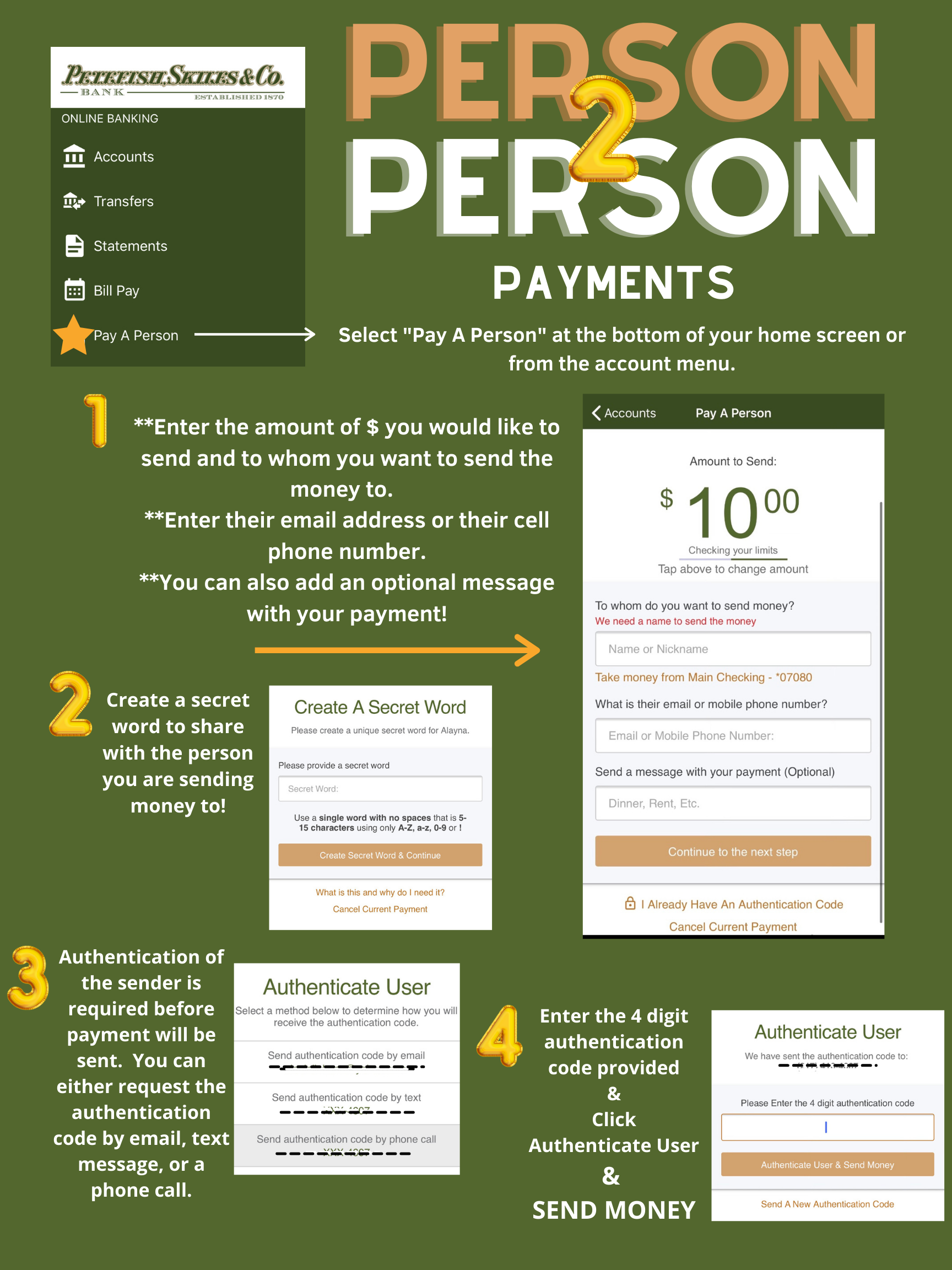
- Step One
- Select "Pay A Person" from the account menu
- Step Two
- Enter the amount of money you would like to send and to whom you want to send the money to then enter their email address or their cell phone number and finally you can add an optional message with your payment!
- Step Three
- Create a secret word to share with the person you are sending money to!
- Step Four
- Authentication of the sender is required before payment will be sent. You can either request the authentication code by email, text message, or a phone call.
- Step Five
- Enter the four digit authentication code provided and click "Authenticate User and Send Money"
Mobile Deposit
Get step-by-step instructions about making a mobile deposit using the Petefish Skiles Mobile App. See the infographic below
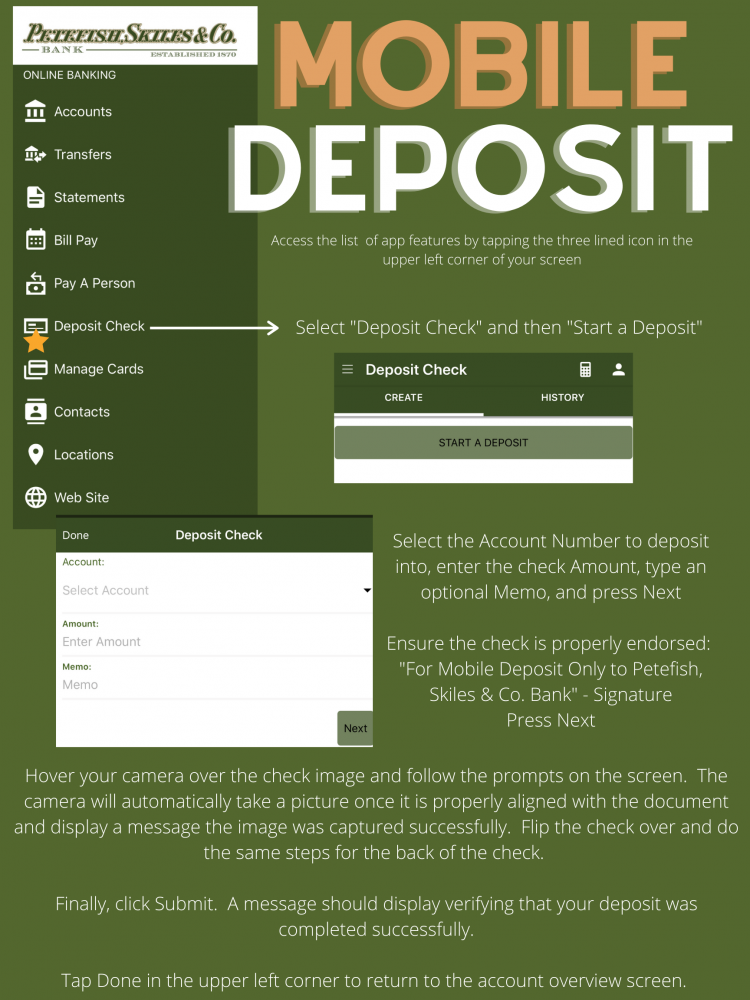
- Step One
- Select "Deposit Check" from the account menu and then "Start a Deposit"
- Step Two
- Select the Account Number to deposit into, enter the check Amount, type an optional Memo, and press Next
- Step Three
- Ensure the check is properly endorsed: "For Mobile Deposit Only to Petefish, Skiles & Co. Bank" - Signature and press Next
- Step Four
- Hover your camera over the check image and follow the prompts on the screen. The camera will automatically take a picture once it is properly aligned with the document and display a message the image was captured successfully. Flip the check over and do the same steps for the back of the check.